Affiliate Program  Affiliate Program Documentation
Affiliate Program Documentation  Supported Referral Methods
Supported Referral Methods  Check Affiliate Cookie
Check Affiliate Cookie  IE Cookie
IE Cookie
Check Internet Explorer Cookie
This page applies to the link referral method only and is an optional step to check that cookies are properly being set when using Microsoft Internet Explorer.
- Internet Explorer:
- From the main menu, select Tools->Internet Options, then the General Tab.
- In the Browse History section, click the Settings button.
- In the Temporary Files and Internet History window, click View Files.
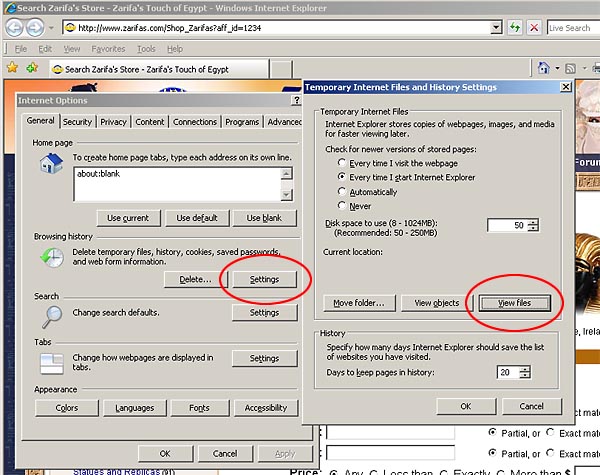
- A large window will open showing the files in your Temporary Internet Files. From the main menu of this window, select View->Details.
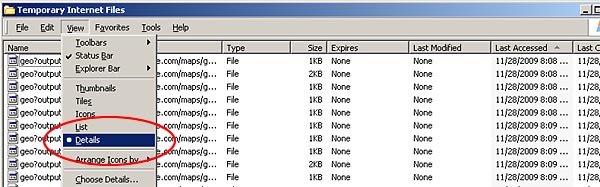
- From the main menu of this window, select View->Arrange Icons By -> Name.
- Grab the vertical bar in the first column, and drag it to the right to reveal the full file names in thefirst column.
- Scroll to the C section of this list and locate the cookie "cookie:[username]@zarifas.com" where "username" will be the user name you are logged into your computer as.
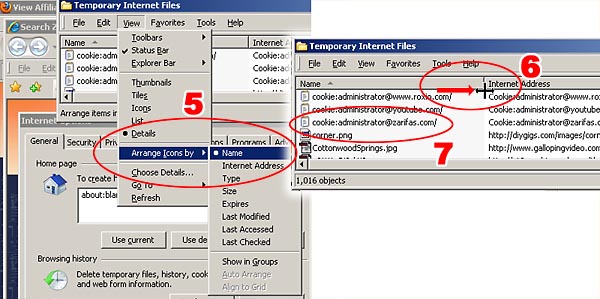
- Double-click the cookie. You will get a warning about an unsafe command; this is trivial and harmless. Click "Yes" to continue.

- This will open a Notepad window containing the cookie content. Although difficult to decipher, you should be able to identify your affiliate ID in the cookie data.
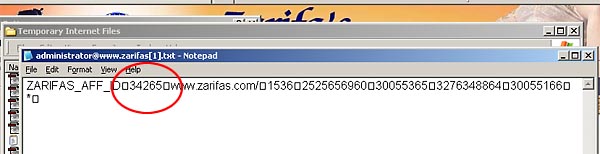
- That's it! If you find your affiliate ID, you're good to go. Close the Notepad window, click Close or OK for the opened dialogue boxes.
Affiliate Program Overview | Affiliate Program Documentation Main | Check Affiliate Cookie | Referral Methods
- Shop Zarifa's |
- Belly Dance Costume & Accessories |
- Egyptian Decor |
- Workshops & Classes |
- Belly Dance Classes
- Affiliate Program |
- Check Out |
- Contact |
- Links |
- Business Policies |
- Home
Zarifa's Touch of Egypt · Boise, Idaho 83646 · Contact